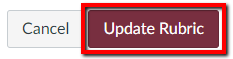There are different ways to get to the Rubric Manager in your Canvas course. Which path you use depends on your personal preference:
- Access Rubric Manager via Outcomes
- Access Rubric Manager via a direct URL
Access Rubric Manager via Outcomes
- On the course navigation menu, select Outcomes.
- Click on the “…” button in the top right of the screen. This will open a drop-down menu. Select Manage Rubrics from this drop-down menu. You will then be taken to a page that contains a list of all the rubrics within the sub-account of your course site.
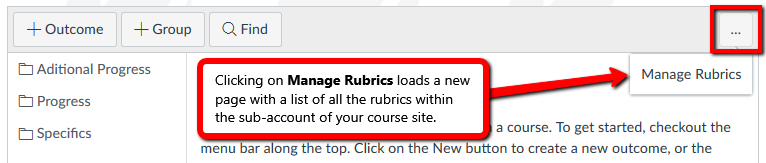
Steps to follow on the Rubric Manager page
- Either click on an existing rubric to edit it or select the +Add Rubric button to create a new rubric.

- Click Find Outcome to pick an Outcome from the existing list within your course site.
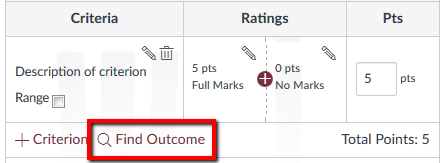
- In the pop-up window that appears, select the Outcome you want in the navigation pane on the left. In the pane on the right, there is an additional, optional “Use this criterion for scoring” checkbox.
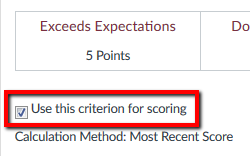
If you want to use the Outcome for grading purposes, then check this box. If you do not want to use the Outcome for grading purposes, then leave the box unchecked. If this box is left unchecked, the point value of the Outcome will not be applied to the assignment’s score, but it will still be saved as Outcomes data.
- Click the garnet Import button in the bottom right corner of the pop-up window.
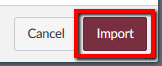
- Save your rubric. If this is a newly-created rubric, click the Create Rubric button.
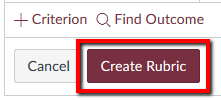
- If you are editing an existing rubric, click the Update Rubric button to save your changes.