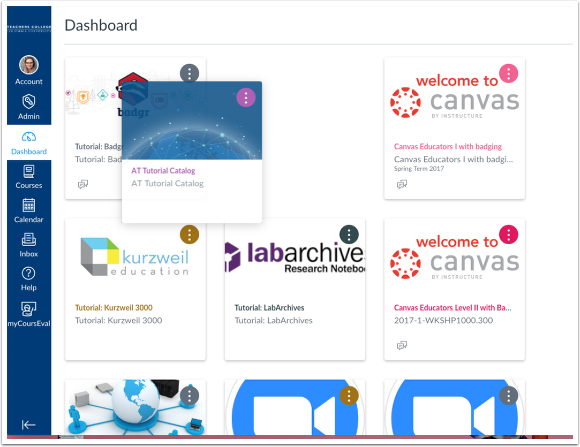In Global Navigation, click the Dashboard link.

The Dashboard is your landing page in Canvas. Depending on your institution, your Dashboard may default to one of three views: Card View, List View, or Recent Activity View.
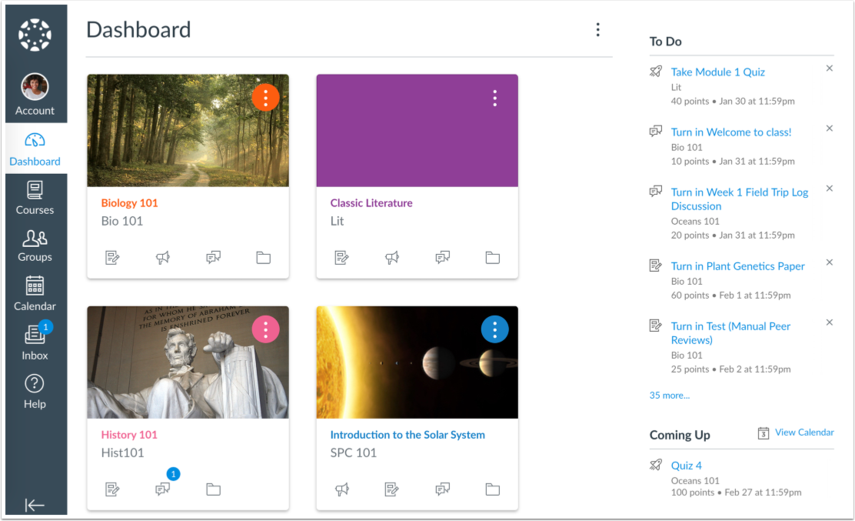
View Global Announcement
- The Dashboard may also include global announcements, which are announcements created by your institution. To remove the announcement from your dashboard, click the Remove icon.
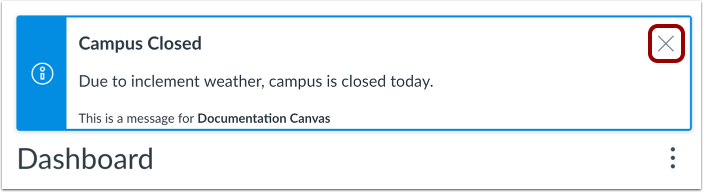
Change Dashboard View
- To change your Dashboard view, click the Options menu and select your preferred viewing option.
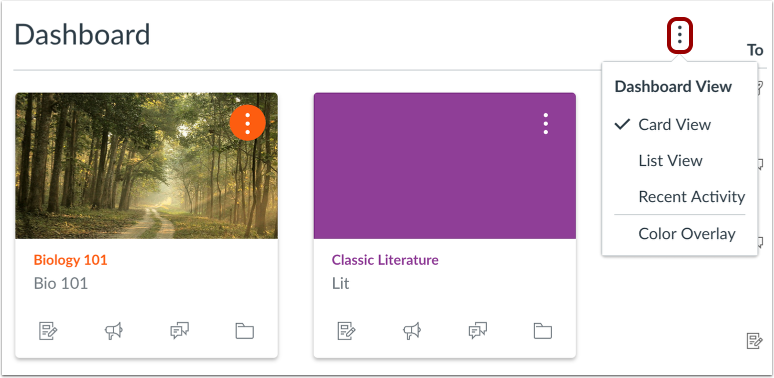
Change Course Card Colors
- Click the three dots in the right corner of the course card.
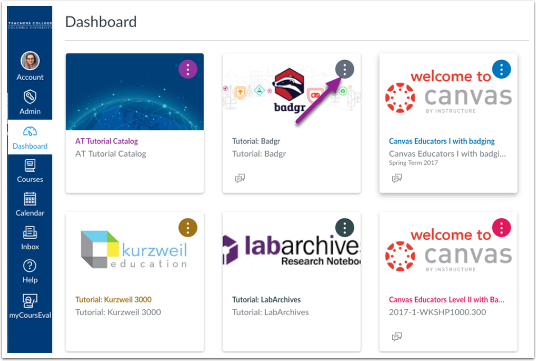
- Choose the Color you would like to change the card to and click Apply.
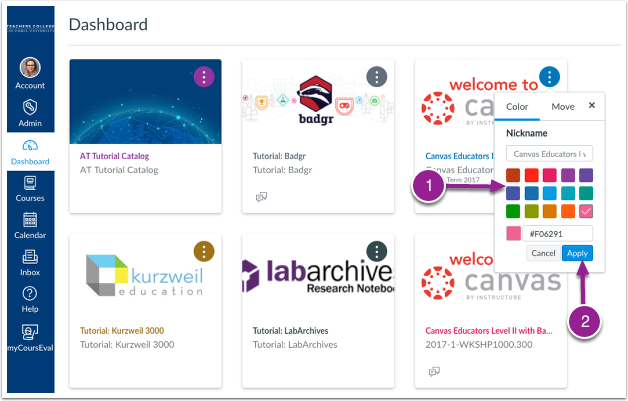
- Your course card colors will change.
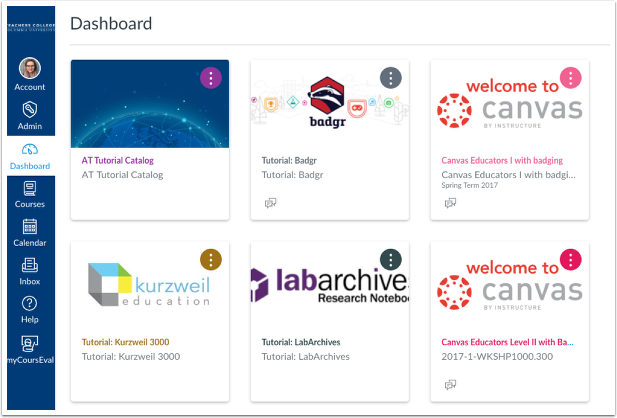
Drag and Drop Course Cards
- To re-arrange your course cards click and drag your course card to move it to another position on your dashboard.