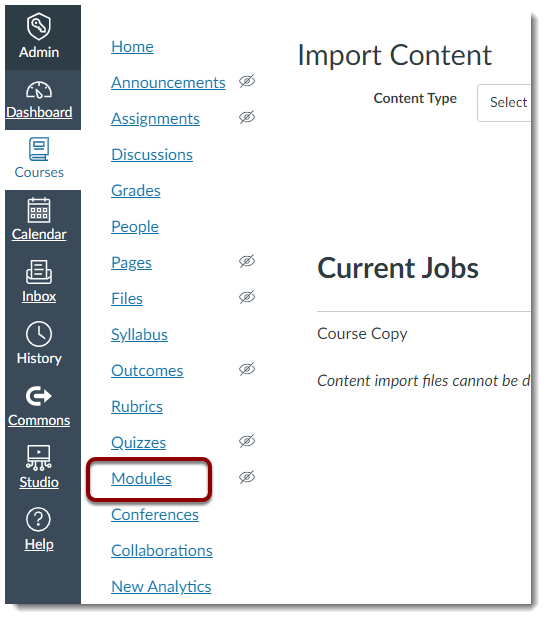You will learn how to import course content from your other course in Canvas.
1. Enter your course
This is the course into which you want to import the content.
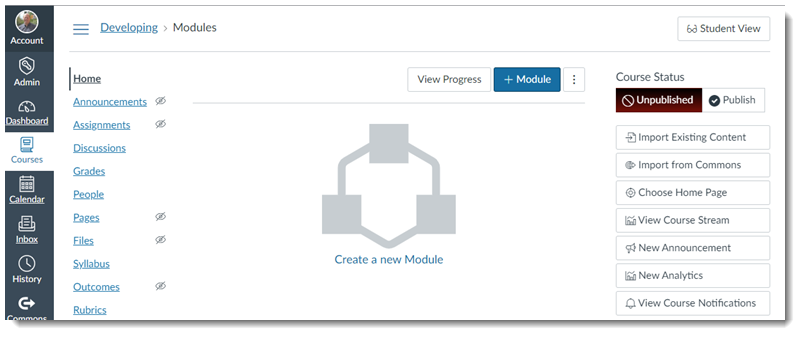
2. Click on Import Existing Content
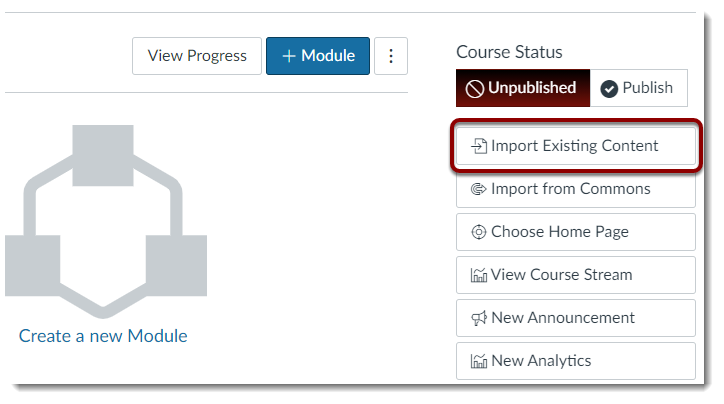
3. Select Copy a Canvas Course from the dropdown menu
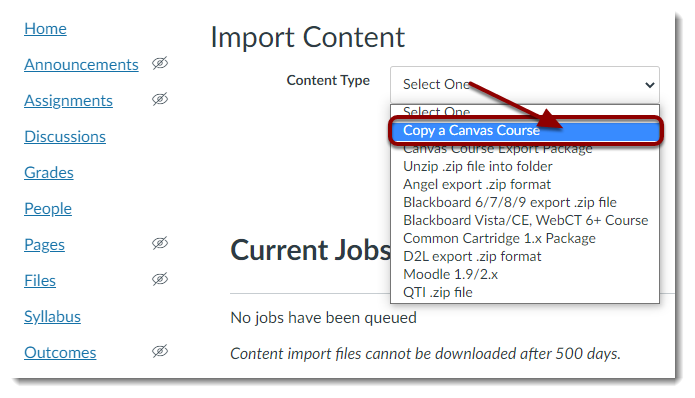
4. Type in the title of the original course until it shows up
As you type, courses that you have access to will appear in a list.
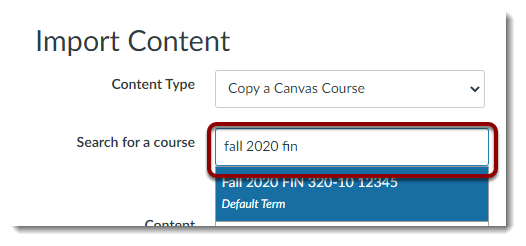
5. Select the name of the desired course from the list
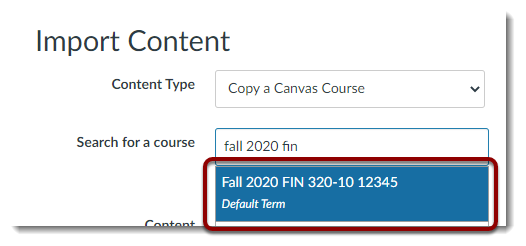
6. Tick Select specific content
Tip: If you want to copy the entire course, then leave it on All content. However, if you want to copy only selected content, then choose Select specific content.

7. Tick Adjust events and due dates.
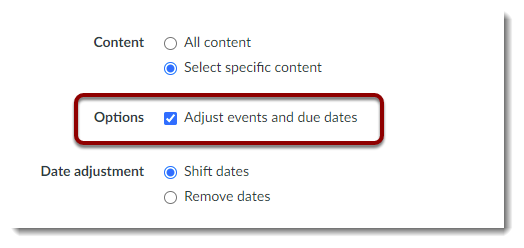
8. Select Remove dates.
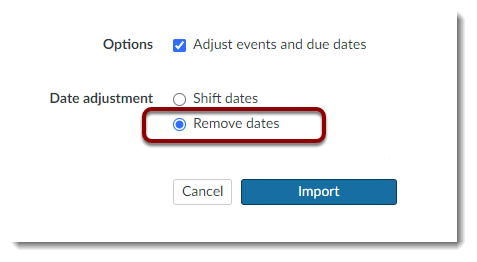
9. Click on Import.
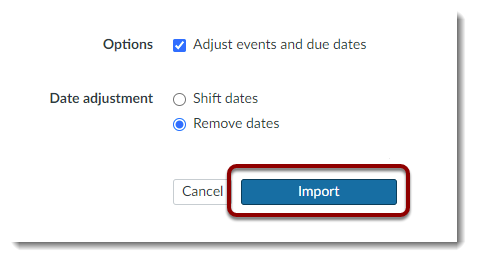
10. Click on Select Content.
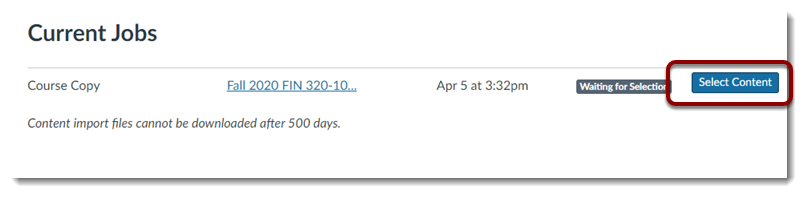
11. Drill down to select the content you want to import
It is essential that if you are selecting specific content that you consider all of the pieces of that content. For example, a Quiz activity may need for you to tick the name of the quiz under Quizzes, the name of the quiz under Modules, the name of the question bank under Question banks, the names of any files (under Files) that are used in the quiz, such as images, videos or other attached files.
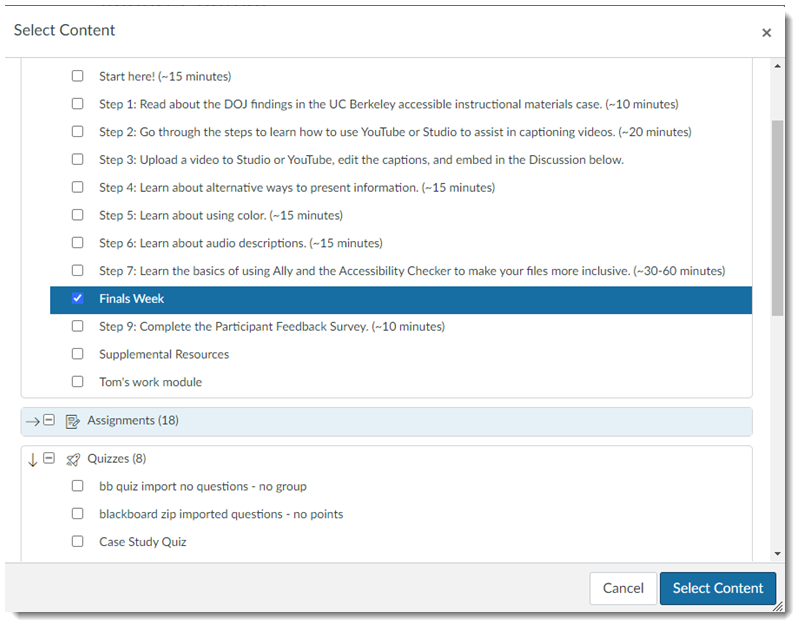
12. Click on Select Content
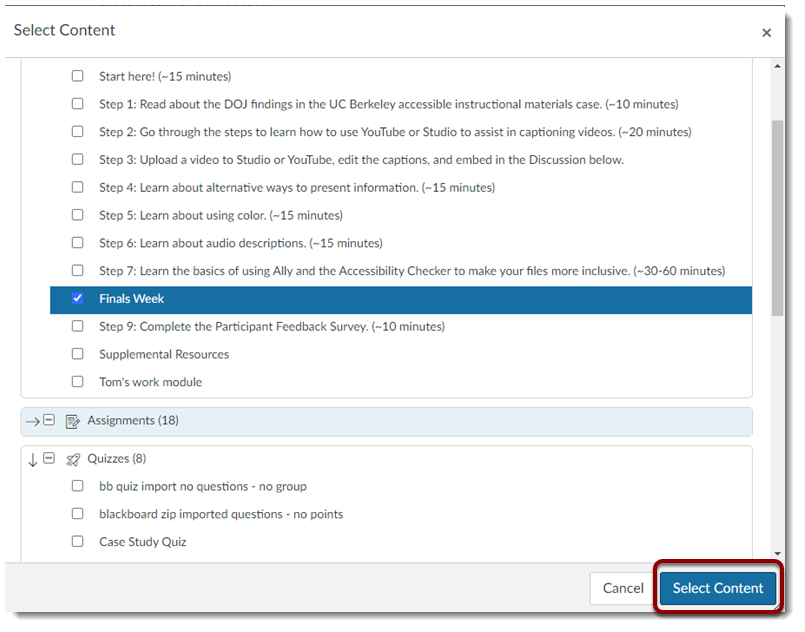
13. Click on Modules