Publish in Dashboard
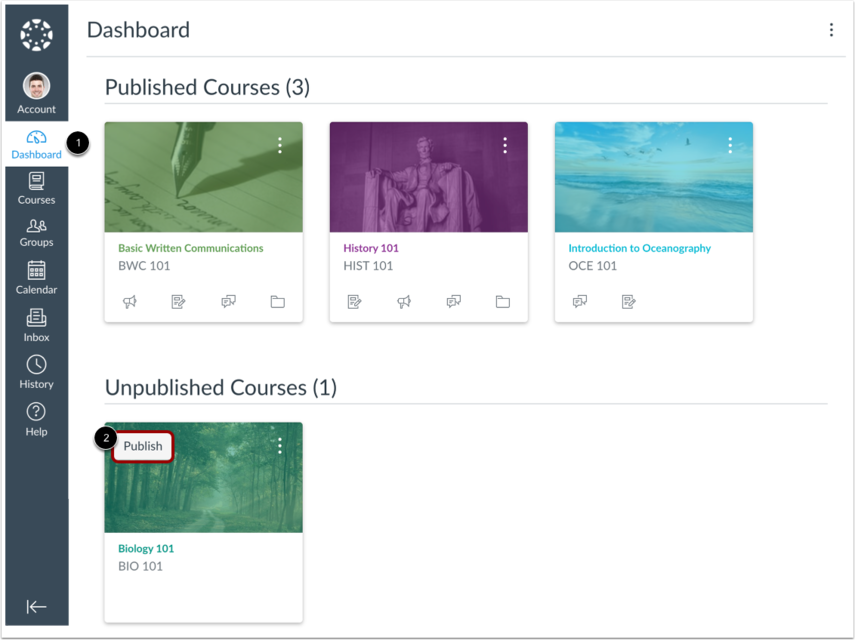
Locate the Unpublished Courses section in the Dashboard [1].
Find the course you want to publish and click the Publish button [2].
Publish in Course
Open Course
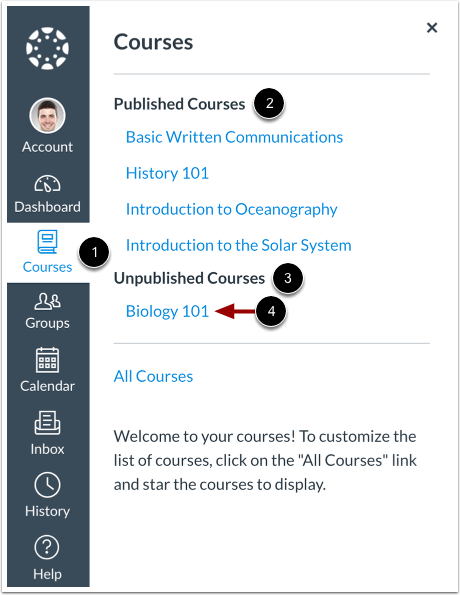
In Global Navigation, click the Courses link [1]. Your courses will be organized by published courses [2] and unpublished courses [3]. To open an unpublished course, click the name of the course [4].
Publish Course
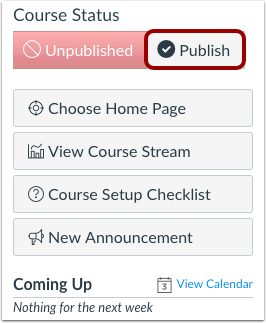
The course status displays in the Course Home Page sidebar and the Course Settings sidebar.
To publish your course, click the Publish button.
Note: On smaller screens, the sidebar may display beneath other page content.
View Confirmation

A message will appear at the top of your screen confirming the publishing of your course.
Unpublish Course
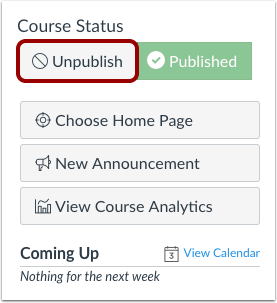
If you need to unpublish your course, click the Unpublish button in the sidebar. Students who already received course invitations will not be able to access your course.
Once your course contains a graded submission, the course status will no longer display in the sidebar and you will no longer be able to unpublish your course.
