As we approach the new academic semester, we want to inform you about some important updates to Canvas that have taken place over the summer. These improvements will enhance your Canvas experience and streamline your workflow.
Below is a short summary of the latest improvements.
- Assign To (Availability and Due Date Management)
- Inbox (Out of Office/Signature)
- Rubric Enhancements (Redesign)
- Discussion (Display Update)
- New Quizzes (Classic to New Quiz Migration Update)
- Lucid Integration (Whiteboard and Diagram Tool)
- Panopto (Video Grading Update)
Assign To (Availability and Due Date Management)
In Canvas assignments and discussions, the “assign to” button has been added to speed up management of due dates and availability dates. When creating or editing a Canvas assignment or discussion, scroll down to the bottom of the page and click “manage assign to” to display a panel containing the settings to set and edit due dates and availability dates.
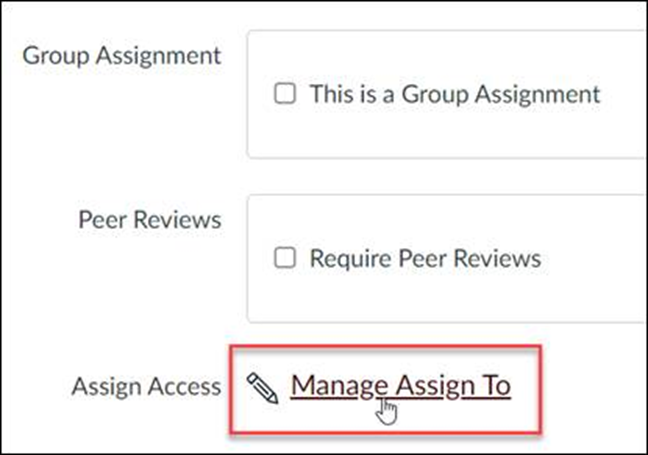
Assign To also appears in other locations such as pages and quizzes. In the modules page, instructors can assign students to an entire module or individual module items such as pages, assignments, graded discussions, and quizzes.
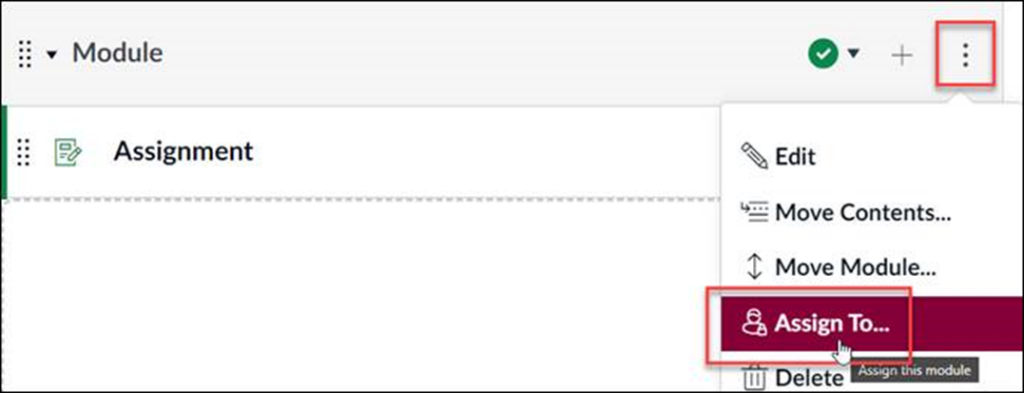
Inbox (Out of Office/Signature)
To enhance the Canvas Inbox communication experience, the Inbox tool has been updated to allow the option to setup an auto response, out of office message and an email signature.
To locate the new settings, click the Inbox link found in the global navigation bar on the left.
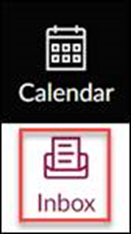
Next, click the settings button (gear icon) found on the upper right.
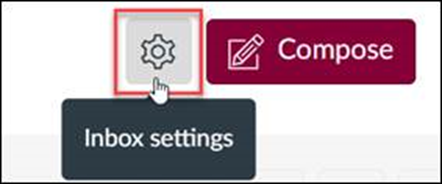
When the Inbox Settings window appears, use the radio buttons to enable the out of office and signature features.
Rubric Enhancements (Redesign)
The rubrics tool has been redesigned with a new look and an improved workflow for creating, editing, and managing rubrics in a Canvas course. For a short overview of these rubric enhancements, see the link below.
Canvas – Rubric Redesign Video (3:58)
Please note that while the rubric tool has changed, the process for attaching a rubric to a Canvas assignment or discussion has not changed and remains the same as before.
Discussion (Display Update)
When creating or editing a discussion, the create and edit page contains minor changes to the user interface. The update provides a cleaner look and maintains the same discussion settings. In addition, the page also includes the “manage assign to” link for assigning users, due dates, and availability dates.
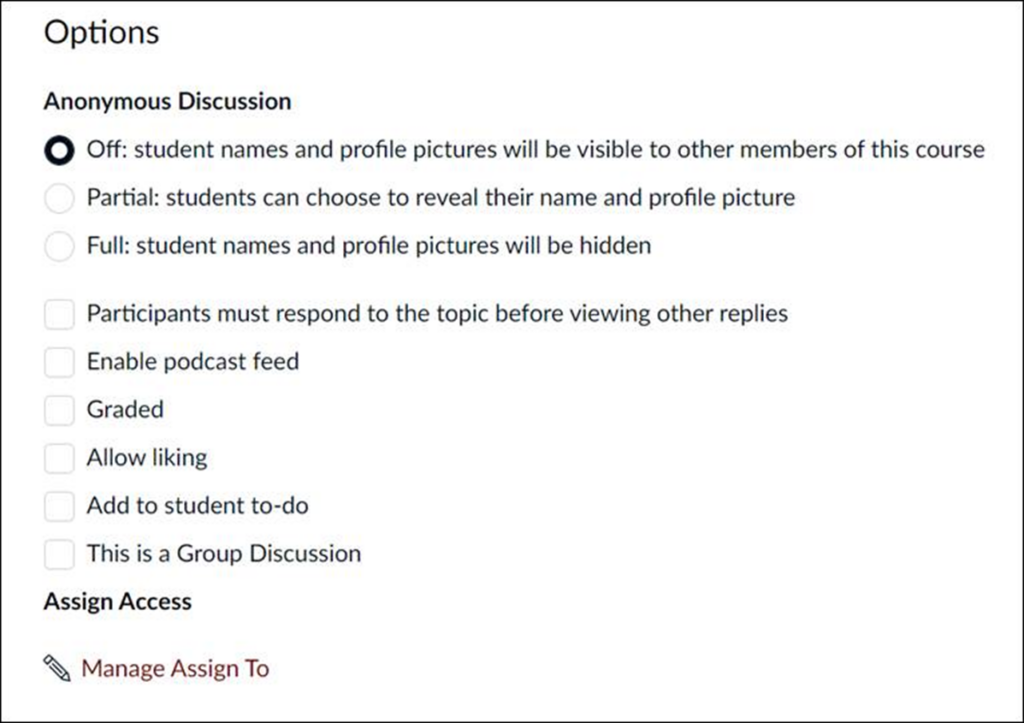
New Quizzes (Classic to New Quiz Migration Update)
The new quizzes migration process has been improved. When migrating a classic quiz that includes questions linked to a question bank, Canvas will convert the quiz and the question bank into an item bank.
To convert a classic quiz to a new quiz, go to the quizzes page, click the options button (three-dot icon) next to the selected classic quiz.

When the menu appears, select migrate.
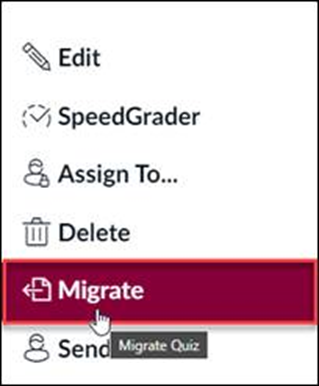
Lucid Integration (Whiteboard and Diagram Tool)
The Lucid Education Suite is now integrated into Canvas LMS at no additional cost. This suite includes Lucidspark, a collaborative virtual whiteboard, and Lucidchart, a diagramming and flowchart tool.
As an instructor, access Lucid by clicking the Lucid button in the Rich Content Editor to include Lucid documents in your course materials.

Additionally, Lucid is also available for assignment submissions. This allows students to submit Lucid documents as part of their assignments.
For more information on Lucid, see the following guides:
- Set up Lucid Education Suite in a Canvas Course (2:26)
- Set up a Lucid Assignment (1:54)
- Embed a Lucid Document (1:46)
- Get started in Lucidspark – Lucid
- Get started with Lucidchart – Lucid
Panopto (Video Grading Update)
Videos no longer require a quiz for automatic grading. Media can now be assigned and graded based off the percentage each student has watched. Create a standard Canvas assignment and for Submission Type, choose External Tool > Panopto.
Choose the option, “Grade on % viewed.”
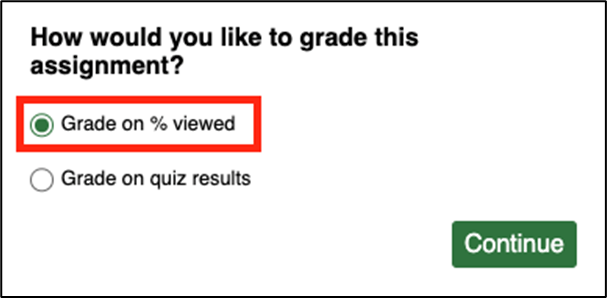
We hope these enhancements improve your overall Canvas experience this semester. If you have any questions about these features or Canvas other features, please reach out to us.
