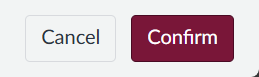After copying a course in Canvas, a banner may appear at the top of the Discussions page that requires attention. The banner allows instructors to enable or disable threaded replies for multiple discussions at once.
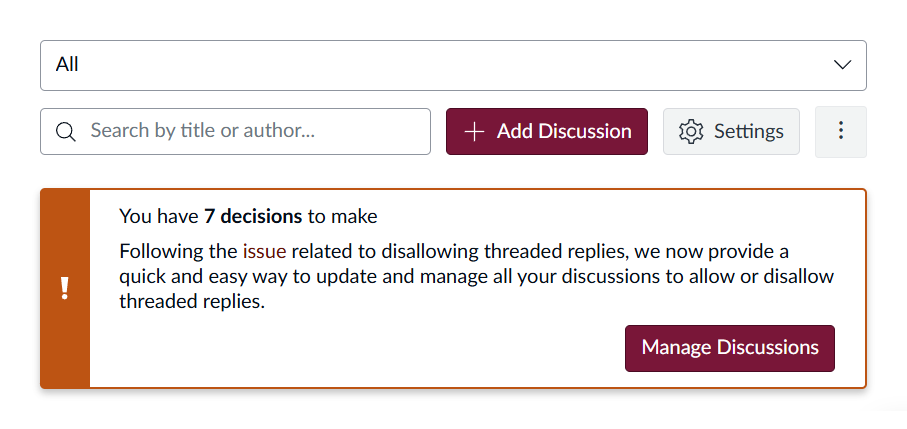
In legacy Canvas discussions, when threaded replies are enabled, students can reply directly to individual posts within a discussion by clicking the Reply link under a specific comment.
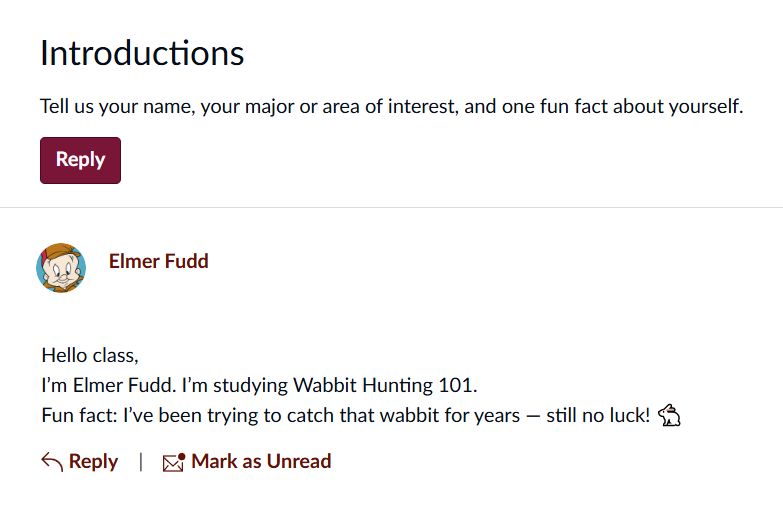
When threaded replies are disabled, the Reply option is removed, and students can only respond to the original post.
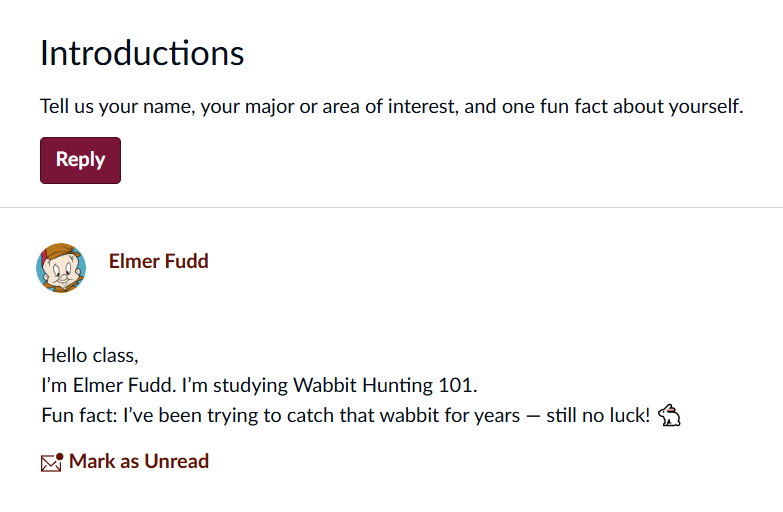
If the banner appears, use the steps below to manage threaded replies:
Click Manage Discussions in the banner to review the threaded reply settings.
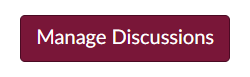
The next page displays a list of discussions.
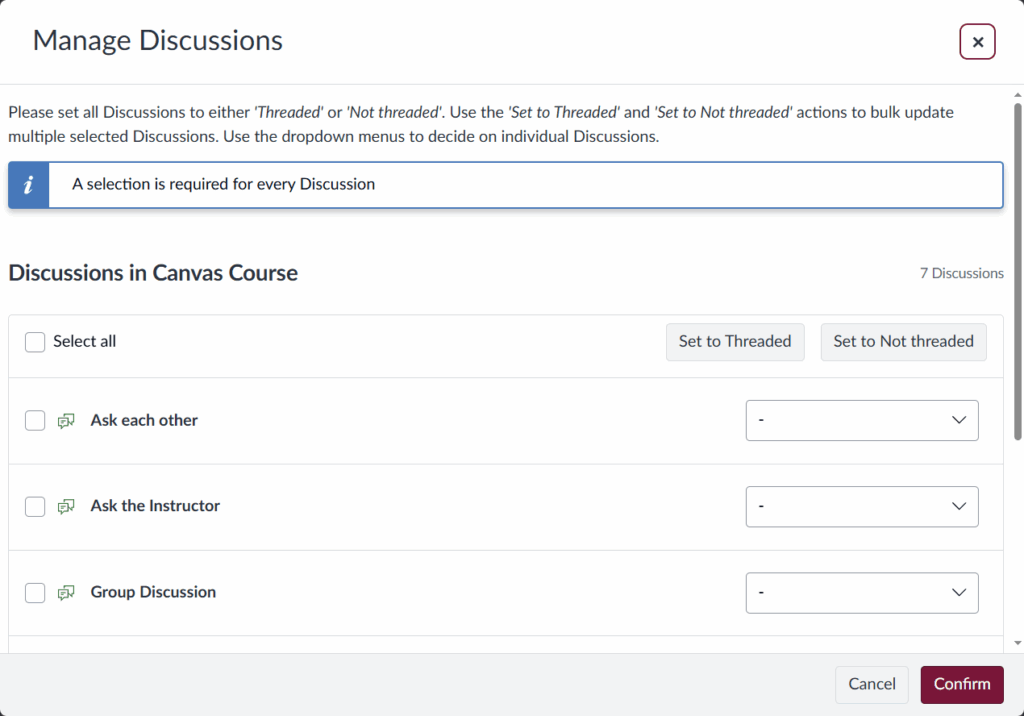
Use the checkboxes on the left to select the discussions or click Select All to choose all discussions.
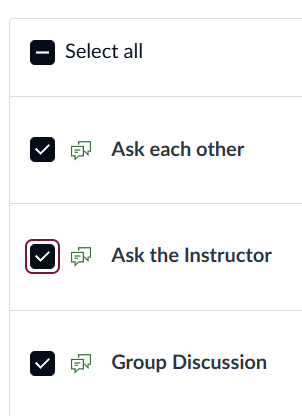
Click either the Set to Threaded or Set to Not Threaded button found in the upper right to apply the setting in bulk. Alternatively, use the dropdown menu next to each discussion to adjust the setting individually.
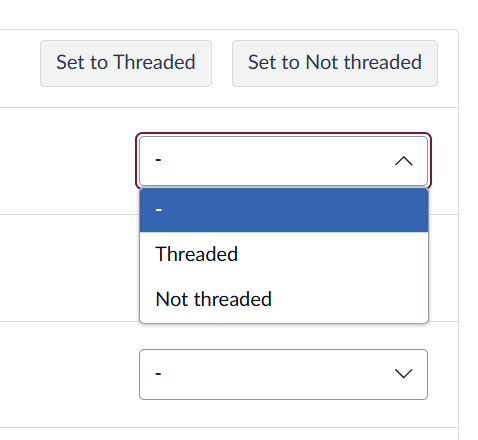
After reviewing the selections, click Confirm to save the changes.