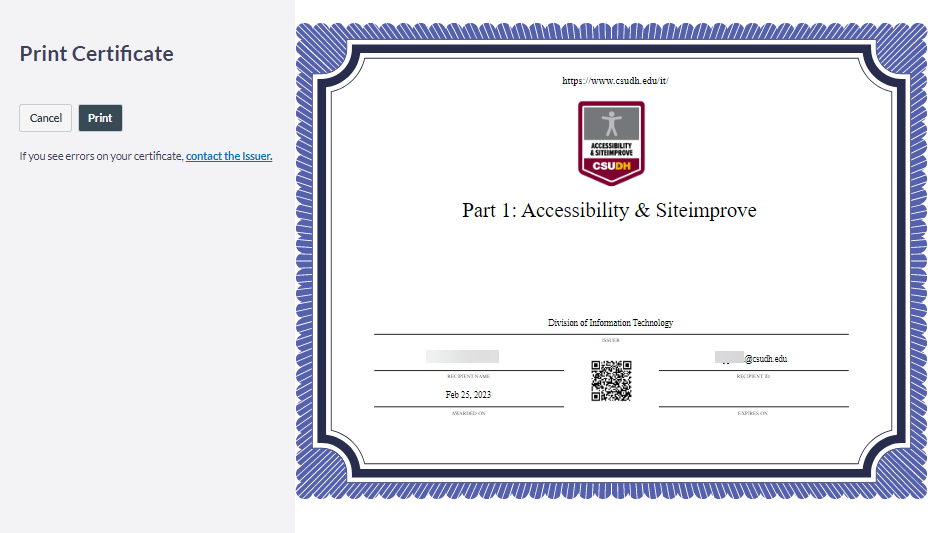If a Canvas course offers a badge for course completion, once the criteria have been met in the course, you will be able to share your badge either by sharing or by printing.
Important Note: Badges are set by instructor and not all courses have a badging component.
- After completing all course requirements, click on Badges on the left navigation panel. This page will take you to your badge progress.
- To access the completed badges, click the link next to the badge icon
Important Note: Earned badges will be in full color. If you did not complete all requirements, the badges will be grayed out.
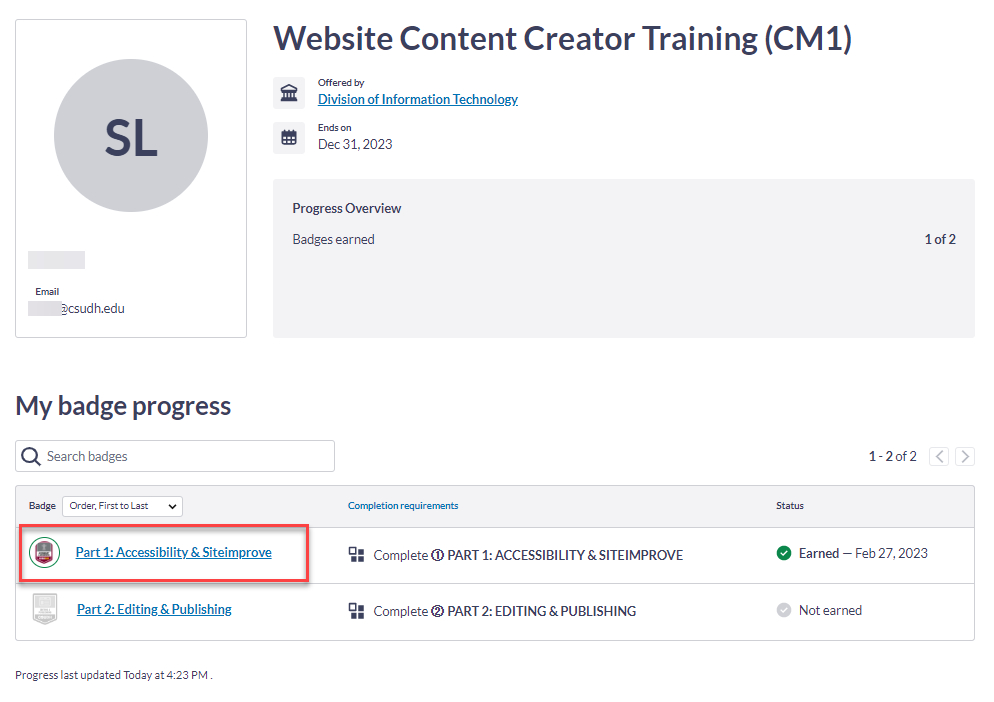
SHARE OR PRINT BADGES
Once you have accessed your badge, you can Share Badge or Print Certificate.
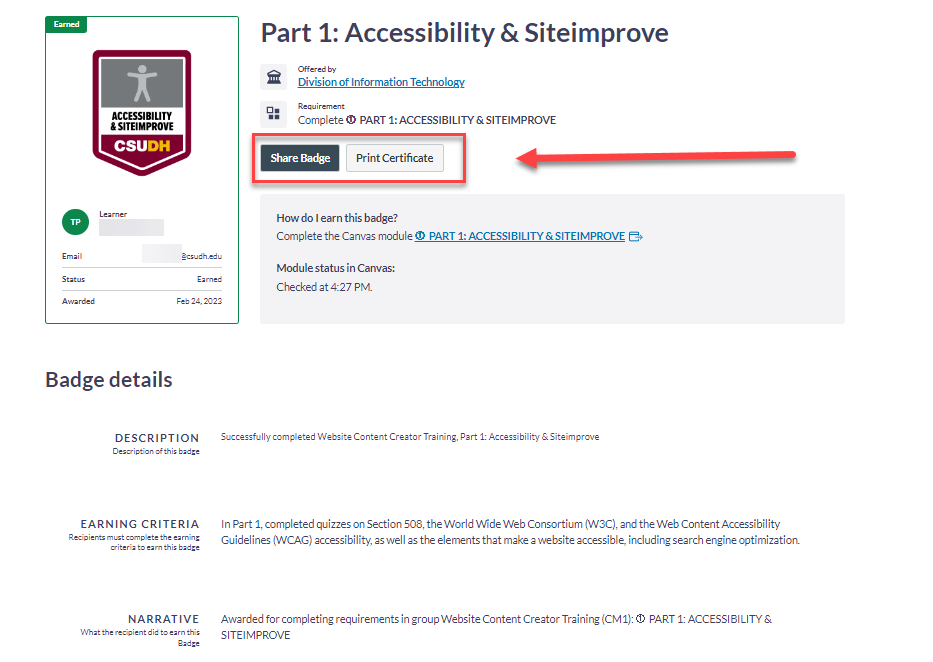
SHARE BADGE
You can share your badge via Link, Social (media), or HTML.
LINK
Click Link to view the link to your badge. Click copy and you can now post the link into the body of an email or post into a web browser to view.
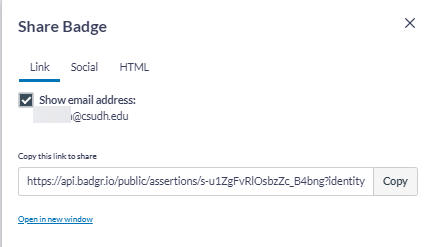
SOCIAL
Click Social and select which social media platform to share your badge.
- Add the badge to your Linked profile or Share to feed in Facebook, Twitter, LinkedIn, Pinterest, and Canvas.
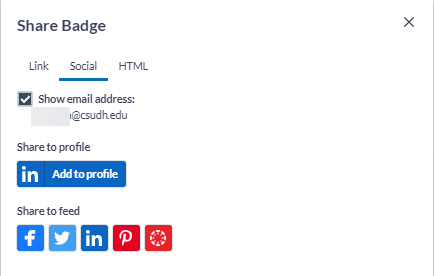
HTML
This option will allow you to embed the badge either as a card or badge in a web page.
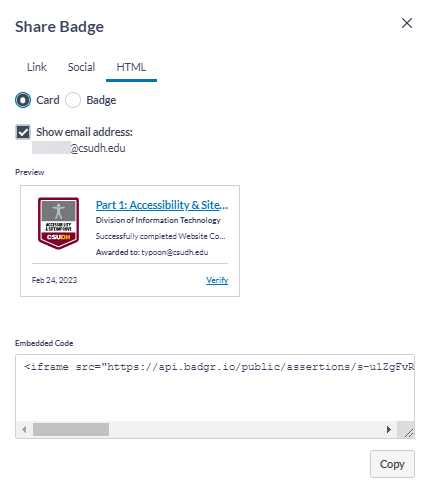
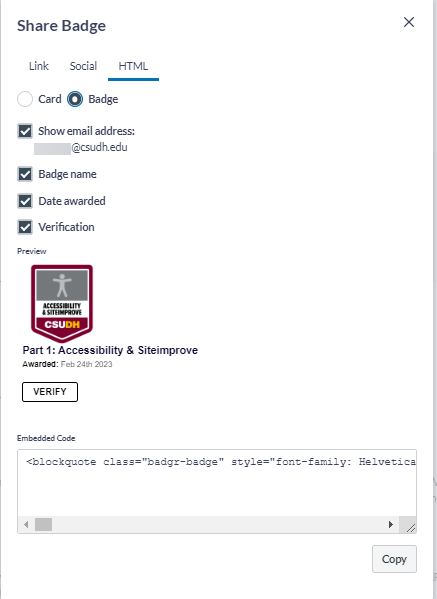
For more information on HTML code, visit Sharing badges from Canvas Badges/Credentials.
PRINT CERTIFICATE
- To print the certificate, click the Print Certificate button, then click the Print button for a hard copy of your certificate.