Student Access: Creating a Padlet assignment will allow your students to access the Padlet directly through Canvas. In addition, a student Padlet account will automatically be generated for any students who access the link in your course and do not yet have an account.
Create a new Assignment with Padlet integration
- From the course menu click Assignments
- Select “+ Assignment”
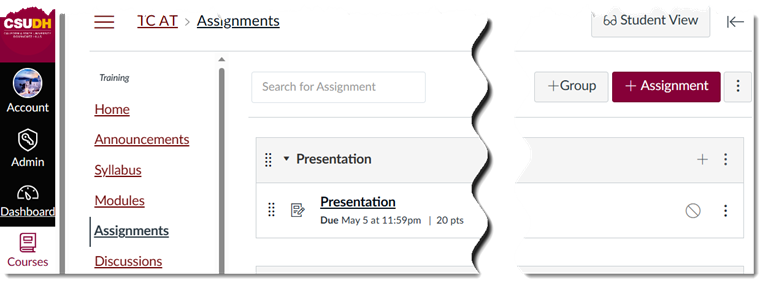
- Enter an Assignment Name
- Enter Points possible
- Scroll down to Submission Type
- Select External Tool from the dropdown menu
- Click on Find
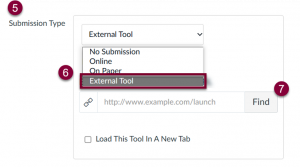
Note: Do not directly add a Padlet link to the URL link field
- From the page that opens, scroll down, and select Padlet 1.3
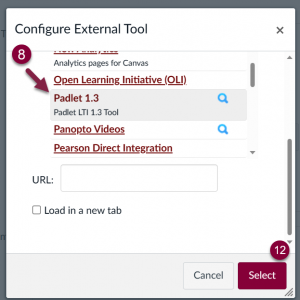
- This will connect you to your CSUDH Padlet account.
- Select a previously created Padlet from your Padlet account
- Your Padlet will now be linked in the URL link field.
- Click Select
- Click Save and Publish
Your Padlet is now available in your course.
