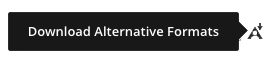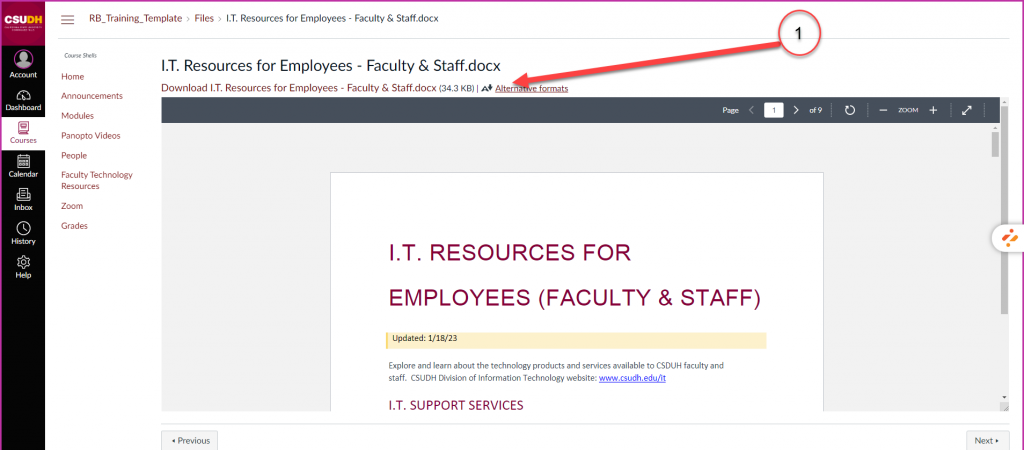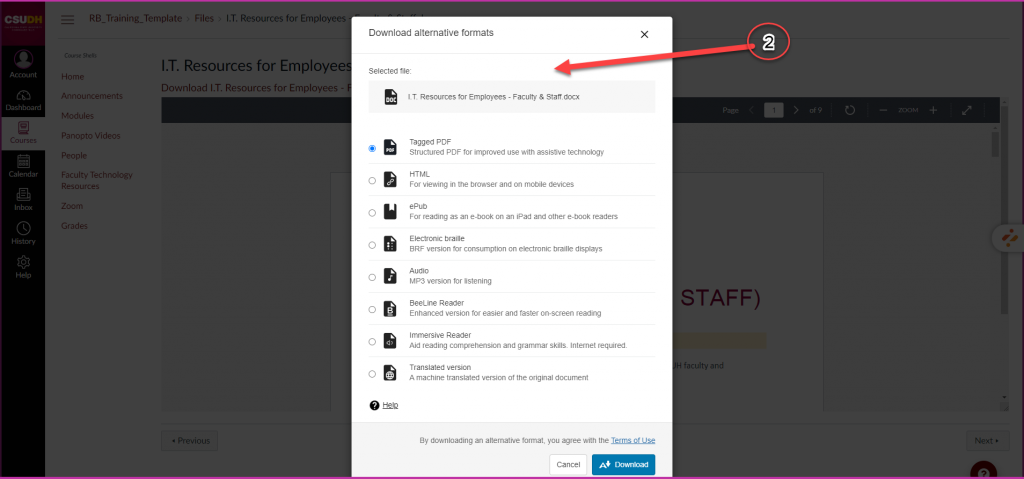Ally is a tool from Anthology that integrates seamlessly with the CSUDH’s Canvas learning management system to automatically check the accessibility of course content, including files uploaded by instructors. It performs two primary functions to improve the accessibility of course content:
For instructors: Ally provides feedback to instructors by assigning an accessibility score for each file. Instructors can click any score icon to launch a wizard that helps guide them through accessibility problems found with that file, and tips on how to fix them.
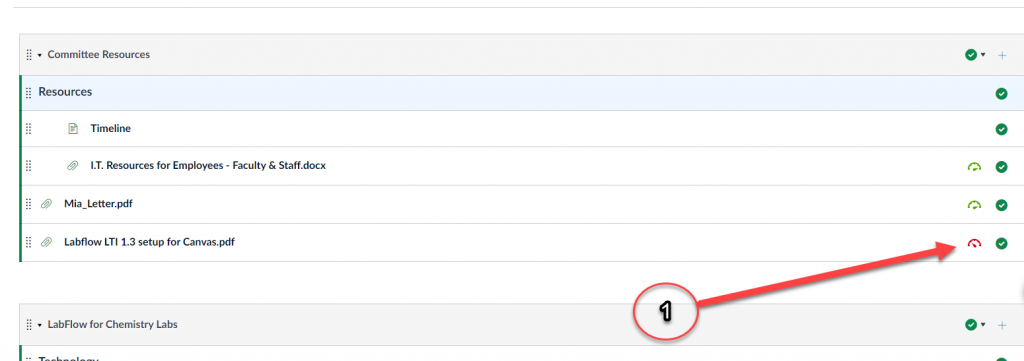
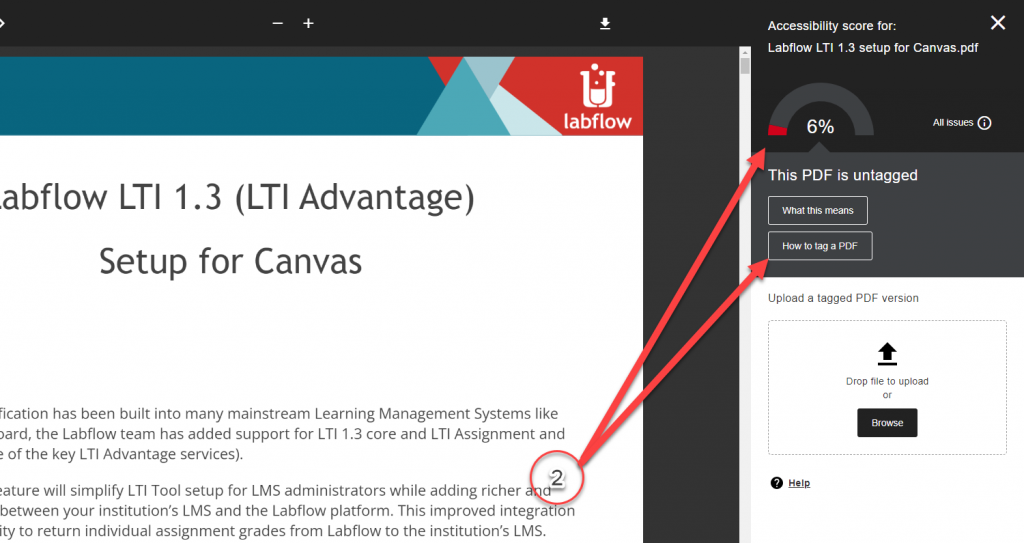
For students: Ally automatically generates alternative formats—such as tagged PDF, HTML, electronic braille, or audio, text-to-speech—that students can download and use to support their learning.
Ally creates alternative formats of the original content instructors add to their courses. These formats are made available with the original file so everything is in one convenient location.
The alternative formats created depend on the original content. If you don’t see an option to download alternative formats, Ally isn’t enabled for that course or the file is not a supported content type.
Select the Download Alternative Formats icon wherever you see it to download the content in a different format. Choose the version that is best for your needs!