You can easily reply to any discussion, threaded or focused. However, the reply process varies depending on the type of discussion. Discussion replies can be edited or deleted, as long as your instructor has not restricted this setting in your course.
Before submitting a reply for a graded discussion, you may want to review all discussion information, such as the graded discussion rubric if any.
Note: The discussion reply Rich Content Editor includes a word count display below the bottom right corner of the text box.
Open Discussions
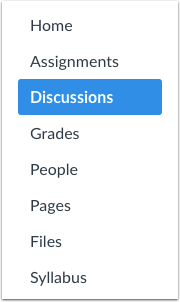
In Course Navigation, click the Discussions link.
Open Discussion
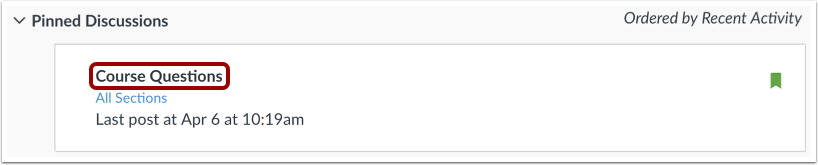
Click the title of the discussion.
Reply to Discussion
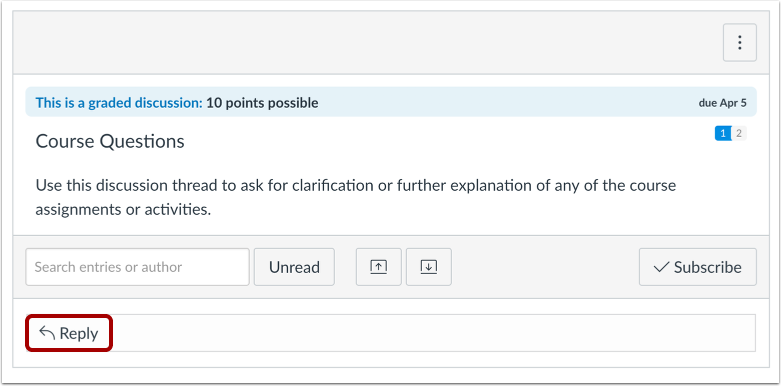
To reply to the main discussion, type your reply in the Reply field.
Post a Message
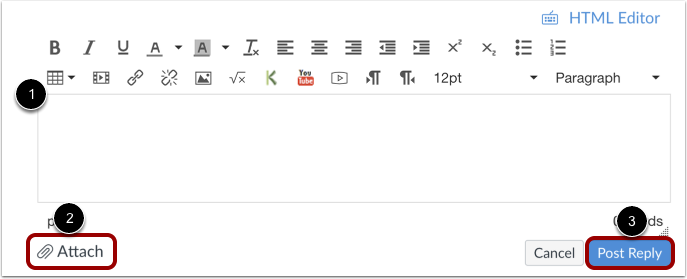
Write your response in the Rich Content Editor [1]. You can add links, photos, equations, and/or media. If your instructor allows, you can also attach files [2]. Once you finish, click the Post Reply button [3].
