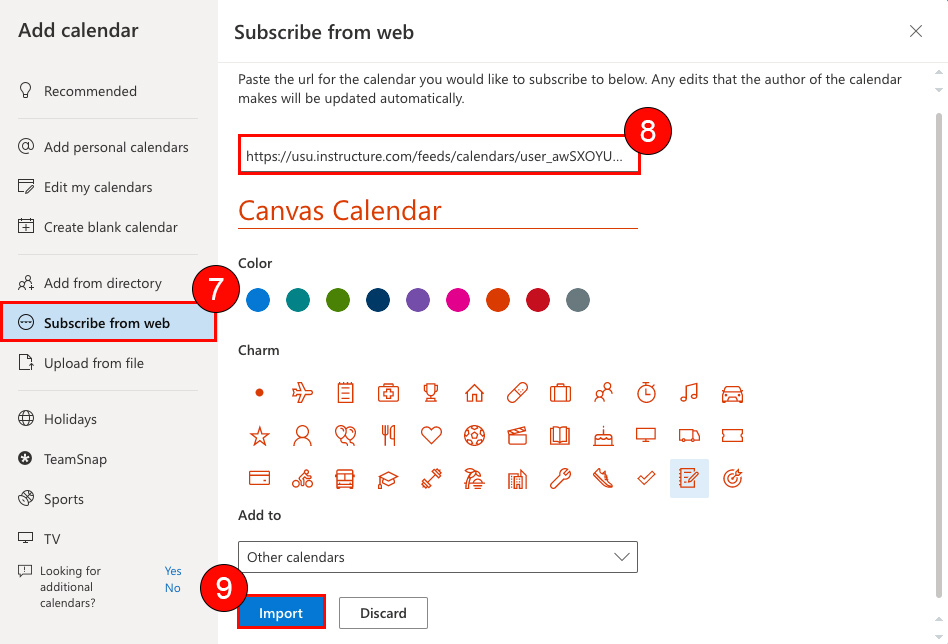Google Calendar
1. In Canvas, click on the Calendar tab
2. Click Calendar Feed
3. Copy the URL
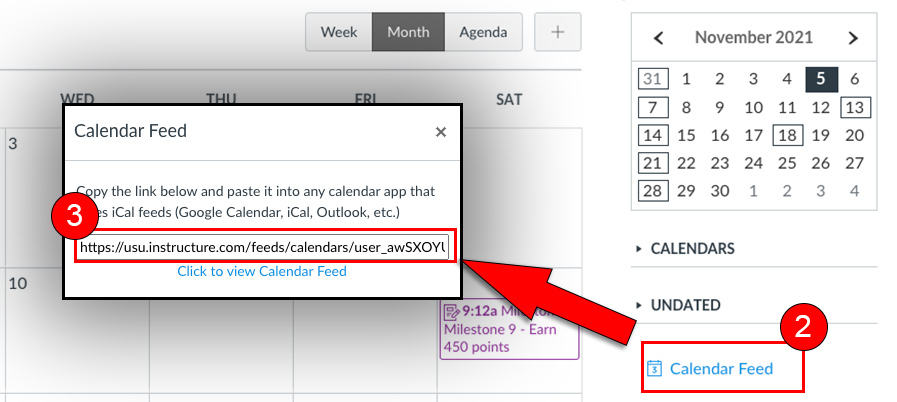
4. Log into https://calendar.google.com/
5. Click on the + next to Other calendars
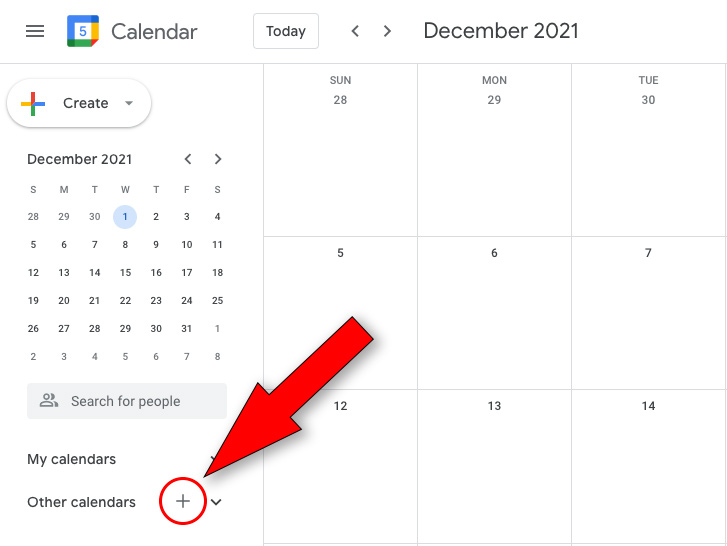
6. Select From URL
7. Paste the URL copied in step 3
Microsoft Outlook
The following video and steps will walk you through the process of how to sync your Canvas calendar to your Microsoft Outlook calendar.
1. In Canvas, click on the Calendar tab
2. Click Calendar Feed
3. Copy the URL
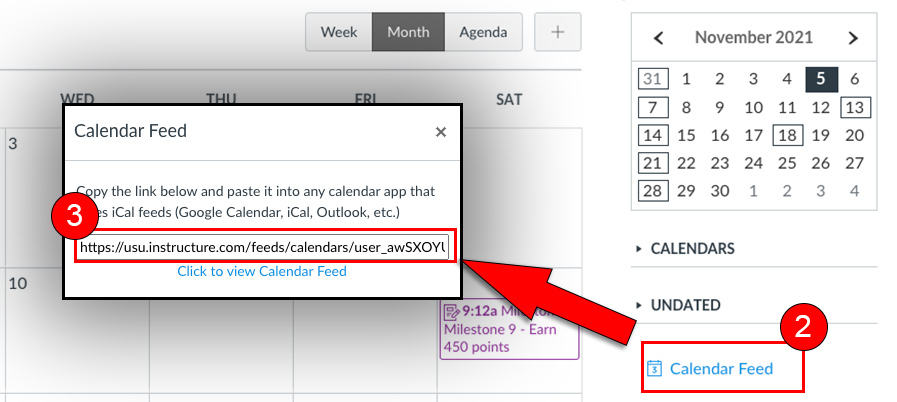
4. Log into https://outlook.office.com
You can’t sync your Canvas calendar through the Outlook app. You will have to log into your Outlook account online.
5. Click on the calendar tab
6. Click Add Calendar
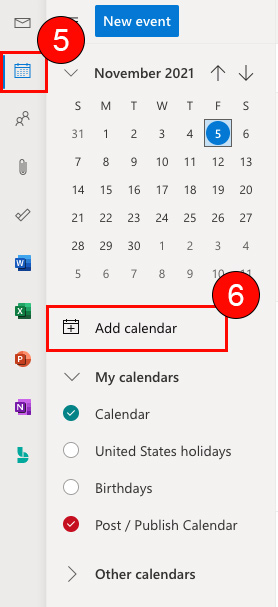
7. Select Subscribe from web
8. Paste the URL copied in step 3 and fill out the rest of the information
9. Click Import