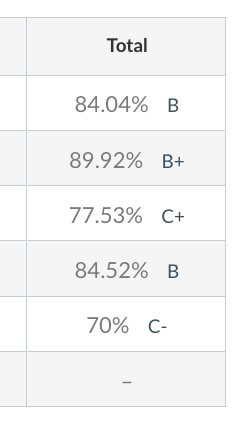If the total column in your grade center is displaying a percentage and you wish to also show the letter grade for the class.
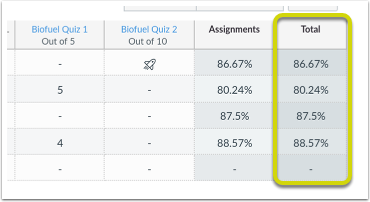
In the course you wish to edit, click “settings” to access the Course Details page.
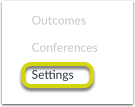
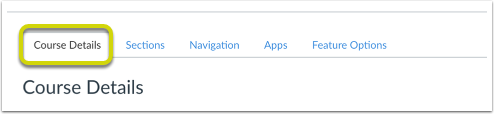
On the Course Details page, scroll down to the Grading Scheme section.
Click “Enable Course Grading Scheme”
Click “Set Grading Scheme” to select the default grading scheme.
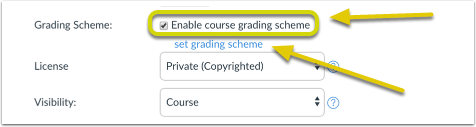
Make sure to click Update Course Details to update your course.
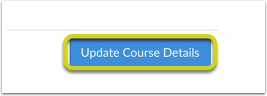
You should now see the letter grade along side the percentage in the Total column.