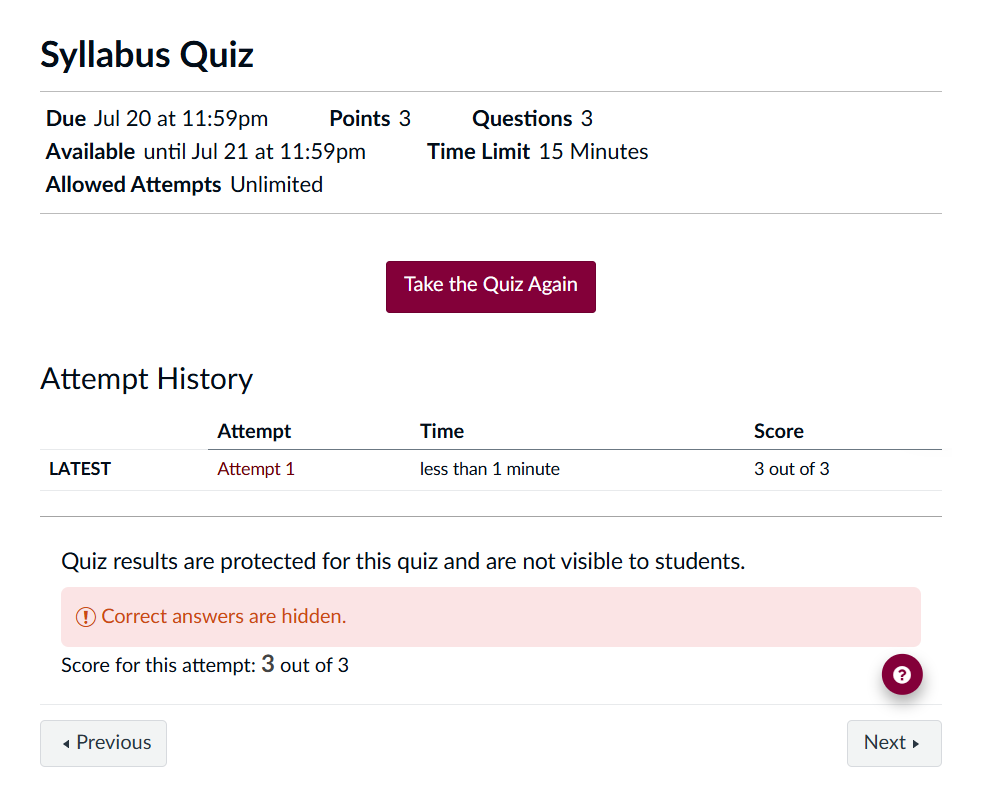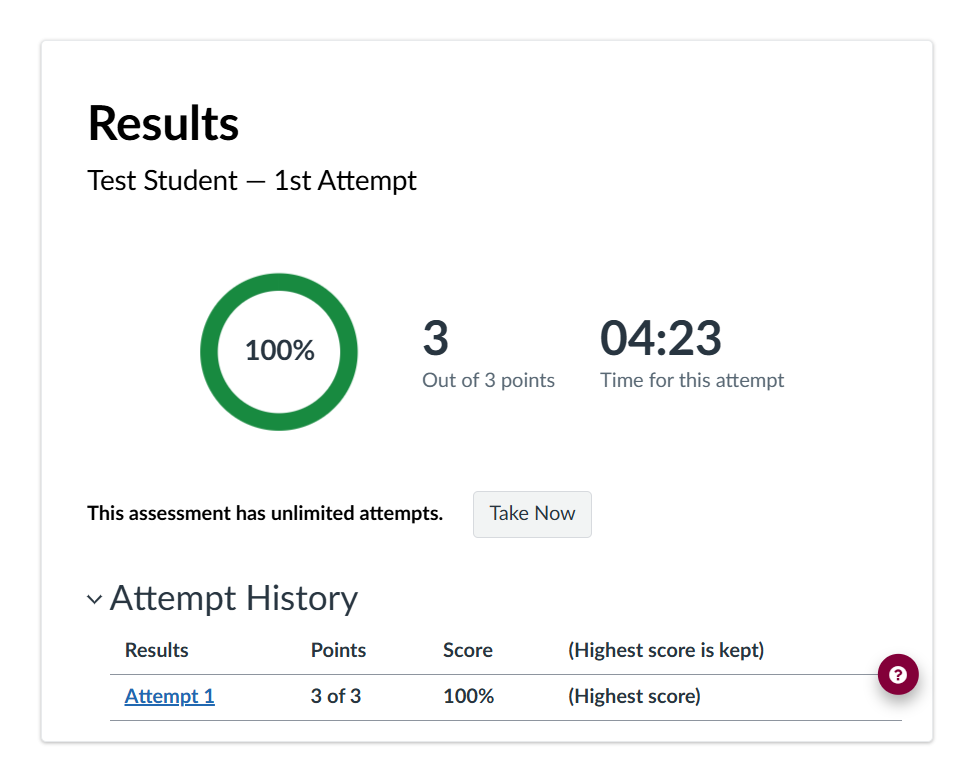🕑 Estimated reading time: 2 minutes
After uploading an assignment, posting to a discussion, or submitting a test, always double-check that your work was successfully submitted before leaving the page.
Here are a few ways to confirm your submission in Canvas:
📄 Assignments
After uploading a file to an assignment:
- A submission timestamp will appear in the upper-left corner
- A preview of the uploaded file will load shortly after
- If multiple attempts are allowed, a “New Attempt” button will appear in the lower-right corner
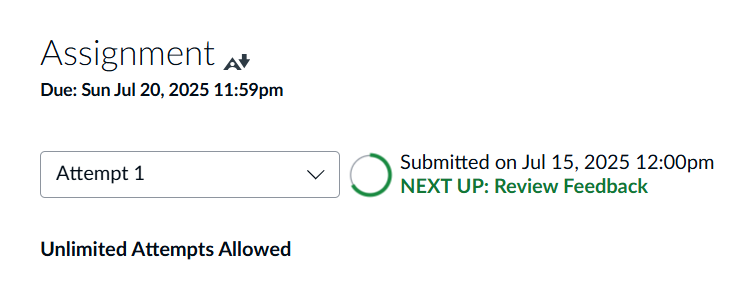
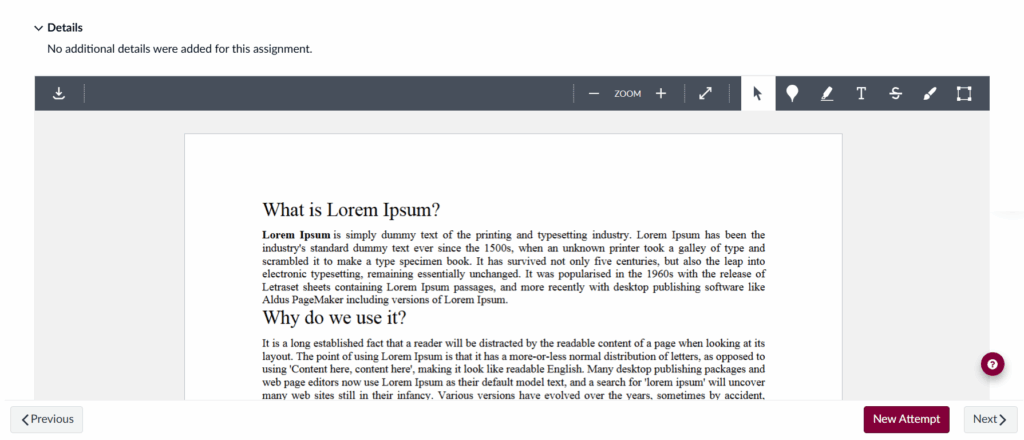
💬 Discussions
After posting to a discussion:
- Your post will appear in the thread
- A timestamp will be displayed with your post
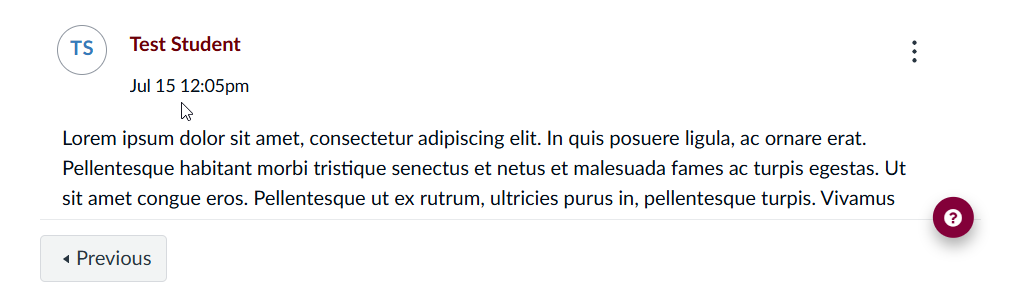
📝 Tests
After submitting a test:
- Canvas will return to the results page
- Depending on test settings, you may see just your overall score, or a more detailed view that includes the questions, your answers, and any instructor feedback
- Note: If setup for multiple attempts, some tests may also display a button to retake the test