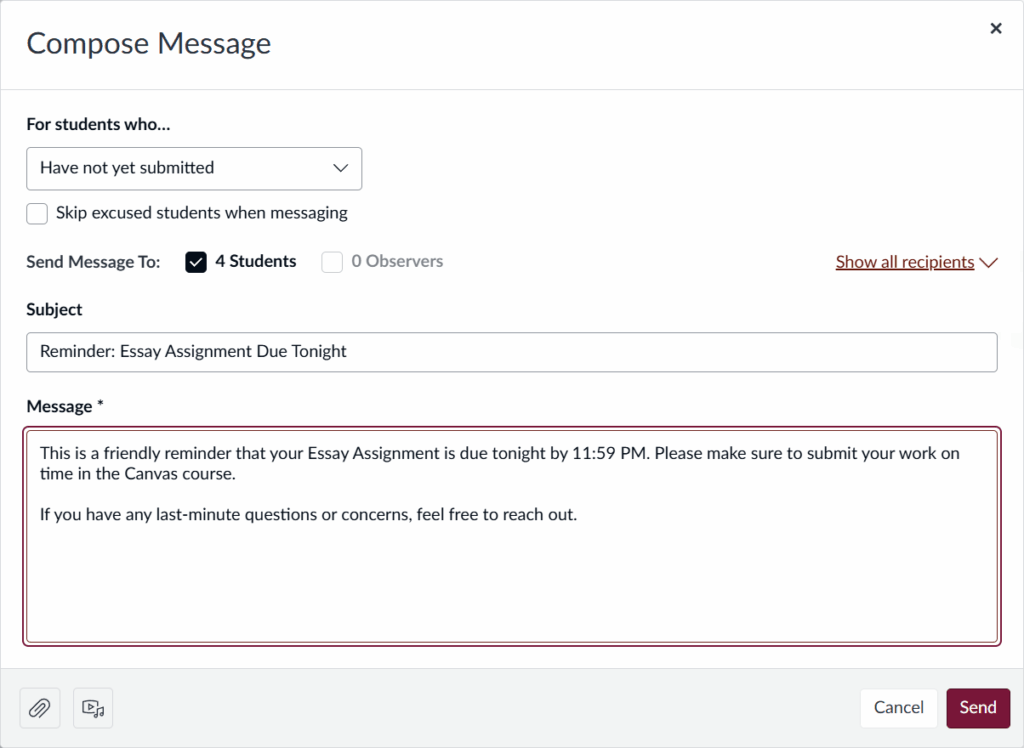Canvas allows instructors to message students directly from the Gradebook using the Message Students Who feature. This tool is useful for contacting students about a specific graded assignment. It is especially helpful for sending reminders to students who have not yet submitted their work as the due date approaches.
To send a message to students from the Gradebook:
In the Gradebook, locate the assignment and click the options button (three-dot icon) next to the column header.
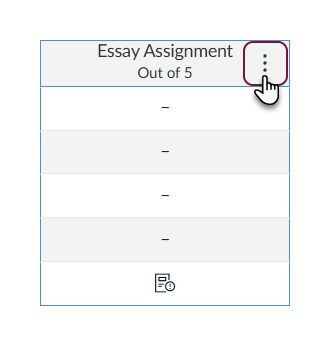
When the menu appears, click Message Students Who.
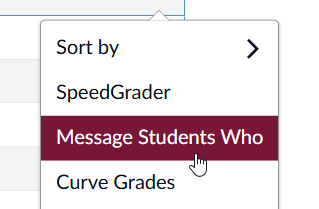
In the compose message window, use the dropdown menu to select the group of students to message (e.g., those who have not yet submitted).
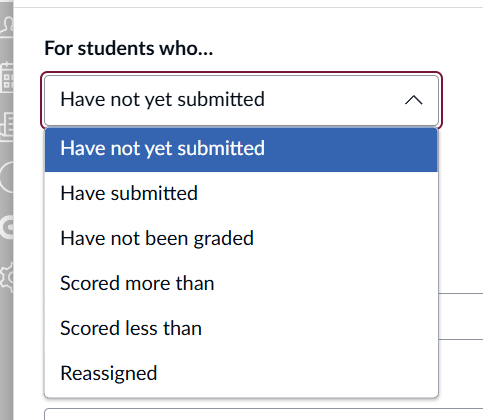
Canvas will automatically list the students who meet the selected criteria. Keep the list as is or click Show All Recipients to adjust.
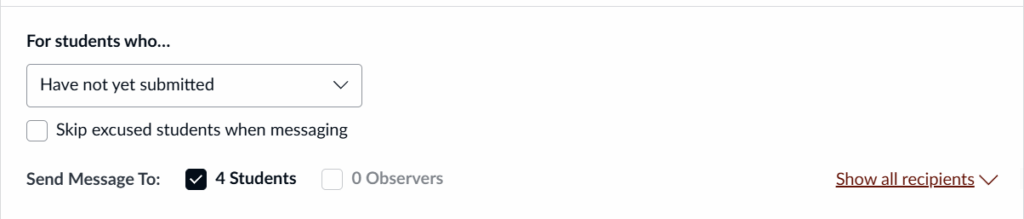
Enter a subject line and message.
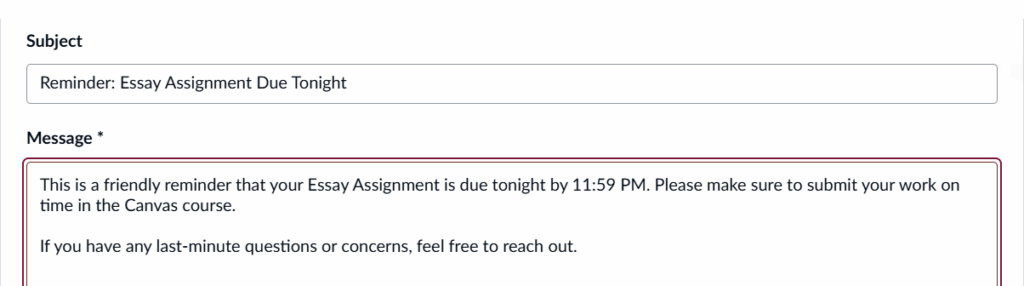
When the message is ready, click Send on the lower right.