When copying a course that includes one or more tests requiring Respondus LockDown Browser, it is important to check the LockDown Browser Dashboard. Visiting the dashboard updates the test settings and helps prevent student test access issues.
If the step is skipped, students may see one of the following error messages when trying to begin the LockDown Browser-required test:
“There is a problem with the settings for this exam.”
“Error: Problem with Test Options for this Exam.”
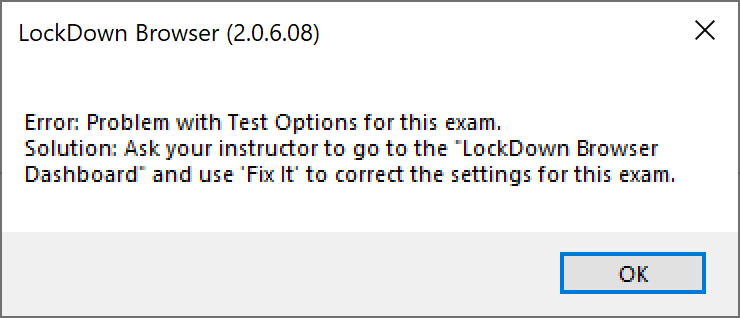
To update the settings in the Canvas course:
Go to the course menu on the left and click LockDown Browser.
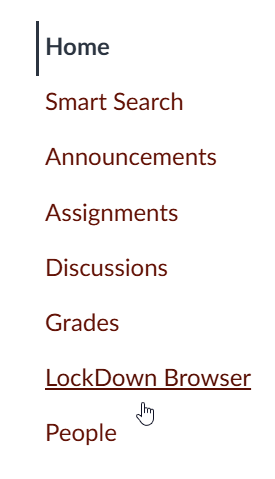
The dashboard will load and update the settings for all LockDown Browser-required tests and display a message confirming that the settings have been updated.
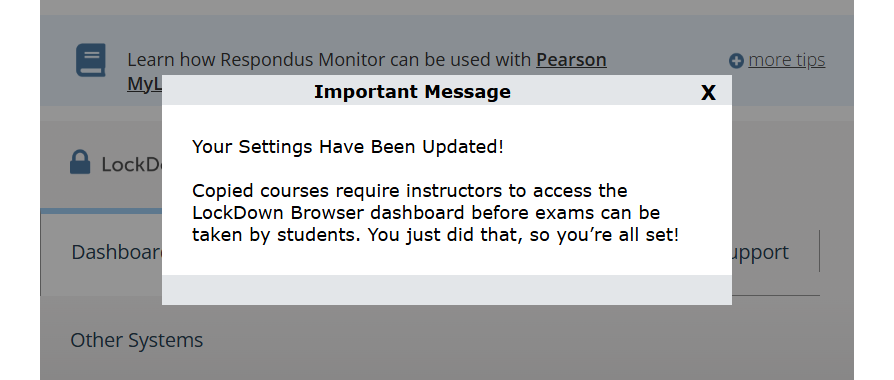
Once the message appears, exit the dashboard.
Taking this step will help ensure a smooth LockDown Browser test-taking experience for students and prevent technical issues when attempting to start the test.
