Learn how to customize your Canvas notification settings to receive email copies of announcements you create in your course. Follow the steps below to adjust your account notifications.
Go to the global navigation bar on the left and click Account.
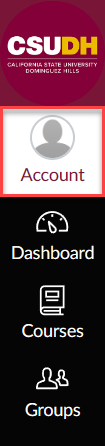
When the panel appears, click Notifications.
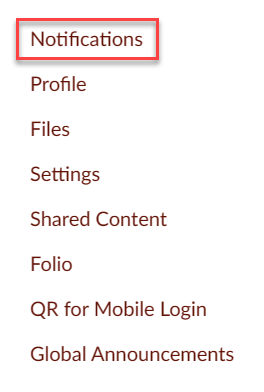
Note the banner at the top of the page. Changes to notifications on this page are at the account level.
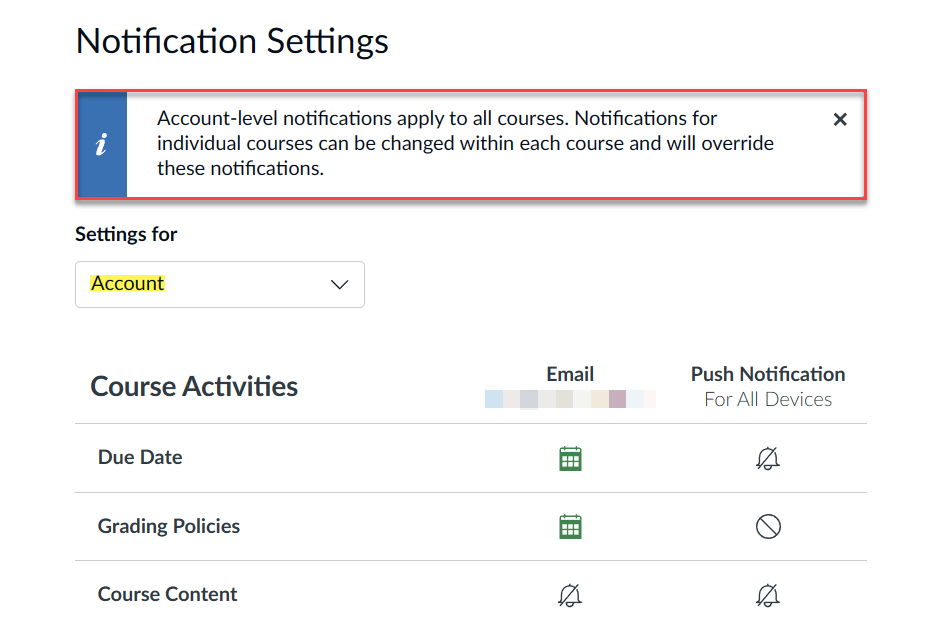
Scroll the page down to the notification called Announcement Created By You.
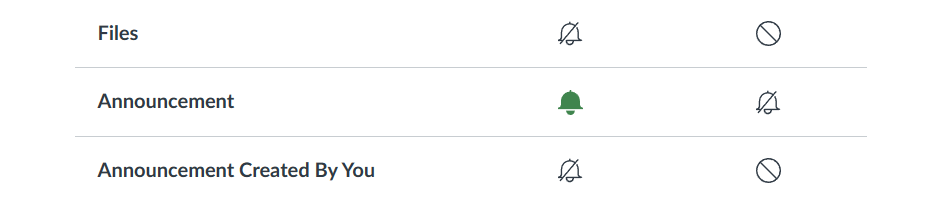
Click the notification icon found to the right of the notification.
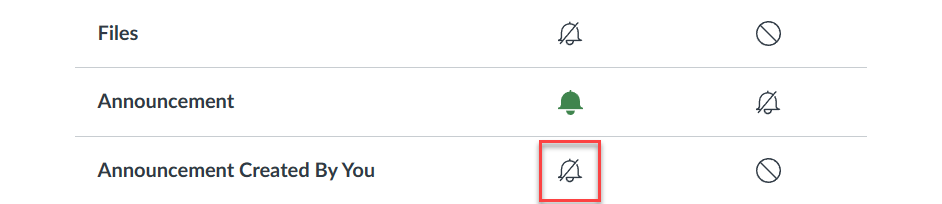
When the menu appears, select Notify immediately.
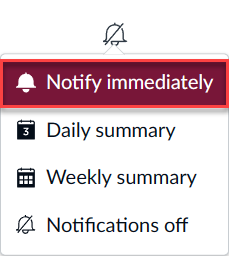
The notification icon will change to green bell icon to indicate that it is enabled.
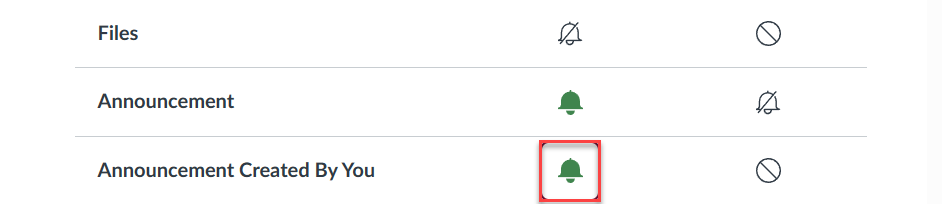
When the next announcement is created in your course, Canvas will send a copy of your course announcement to your CSUDH email address.
For more information on Canvas notifications, see the links below.
