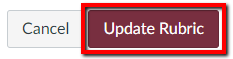- Click into your course.
- On the course navigation menu, select Assignments.
- Click on the name of the desired assignment.
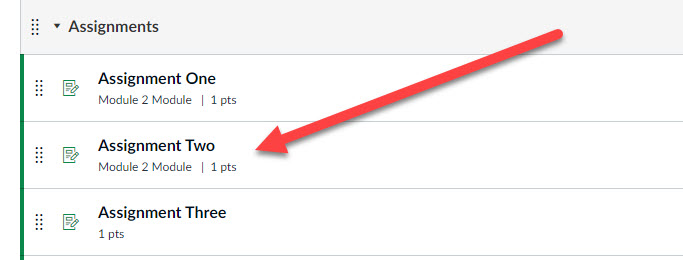
- Click on the + Rubric button in the lower half of the assignment’s main page to load the menu to create and/or load rubric content.
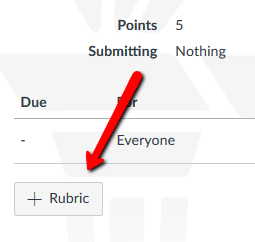
If you already have a rubric associated with the assignment, then click the pencil icon in the upper right of the rubric to edit it.
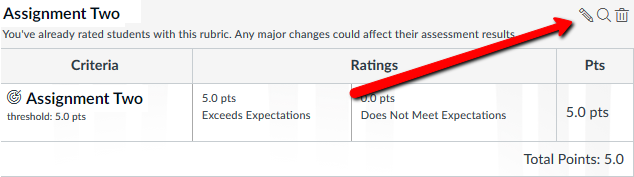
- Select Find Outcome.
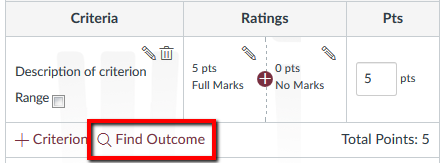
- In the pop-up window that appears, select the outcome you want in the navigation pane on the left. In the pane on the right, there is an additional, optional “Use this criterion for scoring” checkbox.
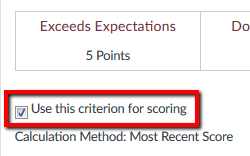
If you want to use the Outcome for grading purposes, then check this box. If you do not want to use the Outcome for grading purposes, then leave the box unchecked. If this box is left unchecked, the point value of the Outcome will not be applied to the assignment’s score, but it will still be saved as Outcomes data.
- Click the garnet Import button in the bottom right corner of the pop-up window.
- Save your rubric. If you have have just created a new rubric, press the Create Rubric button to save it.
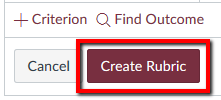
If you are updating an existing rubric, click the Update Rubric button to save your changes.