To grade an assignment with student submissions, please open the SpeedGrader.
Open the SpeedGrader from the assignment
1. Click the assignment’s name from the modules or assignments page.
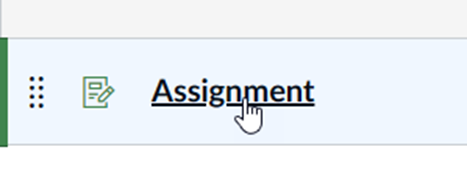
2. Click the SpeedGrader link found on the right side of the assignment details page.
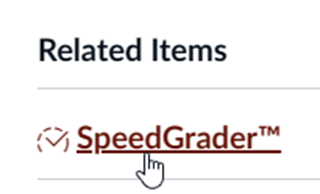
Open the SpeedGrader from the gradebook
1. Go to the course navigation menu and click grades.
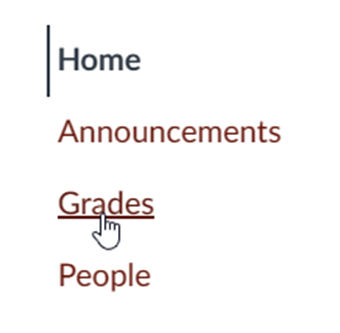
2. Click the three-dot icon in the assignment’s column.
3. When the menu appears, click SpeedGrader.
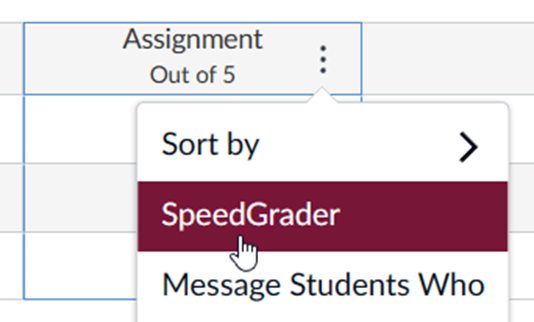
Open the SpeedGrader from the To Do list (if available)
1. Go to the Canvas dashboard or the course homepage.
2. Go to the To Do list on the right.
3. Click on the link with the assignment’s name.
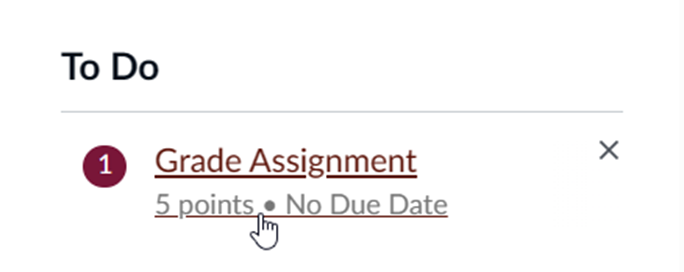
For more information on the SpeedGrader, visit the gradebook page.
